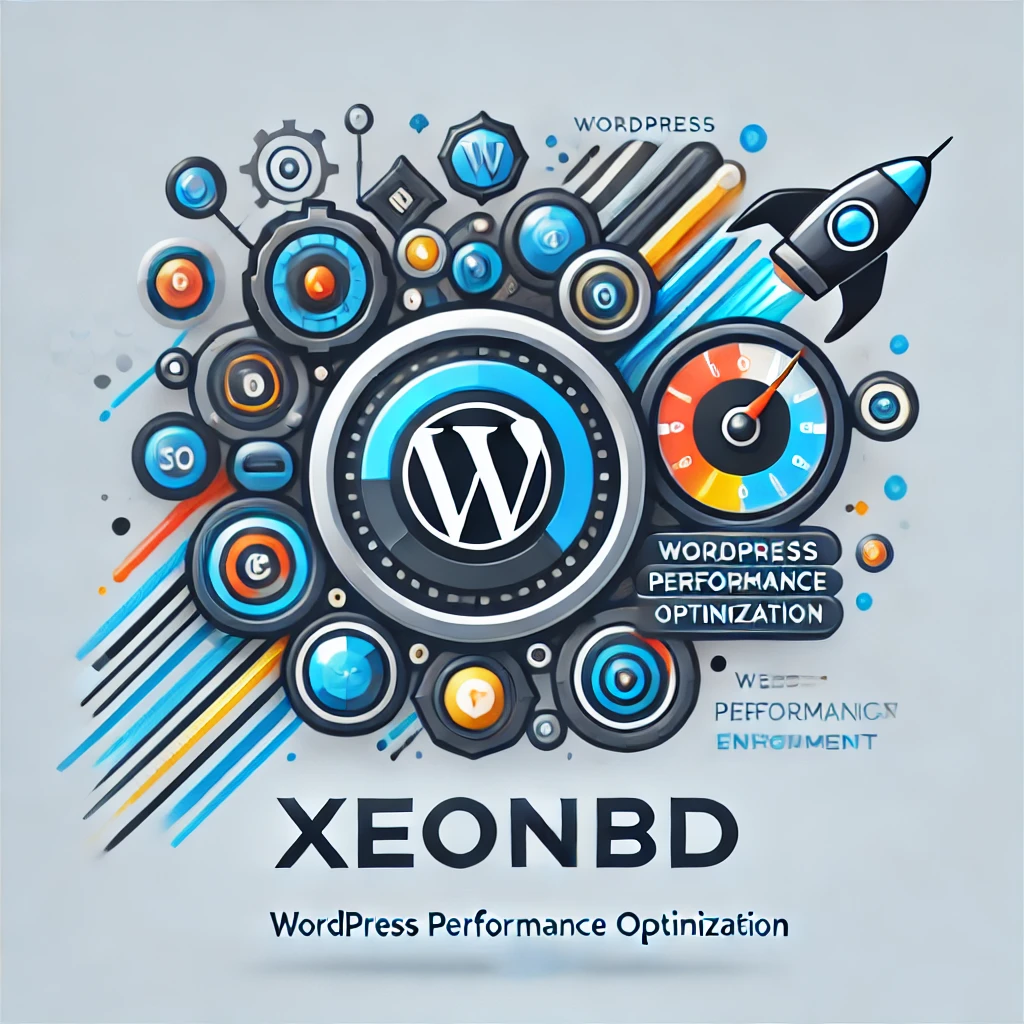Boost Your WordPress Performance with Memcache
WordPress is a powerful CMS, but as your site grows, you may experience performance issues. By integrating Memcache, you can enhance your WordPress site’s performance and manage increased traffic effectively.
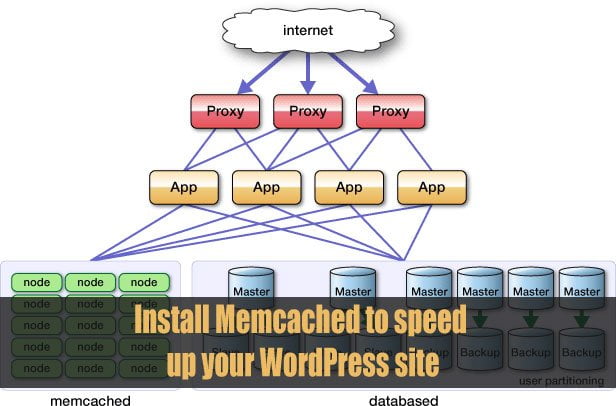
Step-by-Step Guide to Configure Memcache in WordPress
1. Install Memcache:
- Ensure Memcache is installed and running on your server. XeonBD’s shared servers have Memcache pre-installed.
2. Download and Install the Memcache Plugin:
- Download the Memcache Object Cache Plugin.
- Upload the
object-cache.phpfile to yourwp-contentdirectory.
3. Configure the Plugin:
- Edit the plugin settings to connect to your Memcache server.
- Default settings:
localhostwith port11211.
4. Combine with WP-Super Cache-Plus:
- For optimal performance, use the WP-Super Cache-Plus Plugin.
By following these steps, you can significantly improve your WordPress site’s loading times and handle high traffic efficiently.
For 200x faster speed of your WordPress website try XeonBD’s Managed WordPress hosting plan where LSCashe by LiteSpeed Web Server is included free of cost.