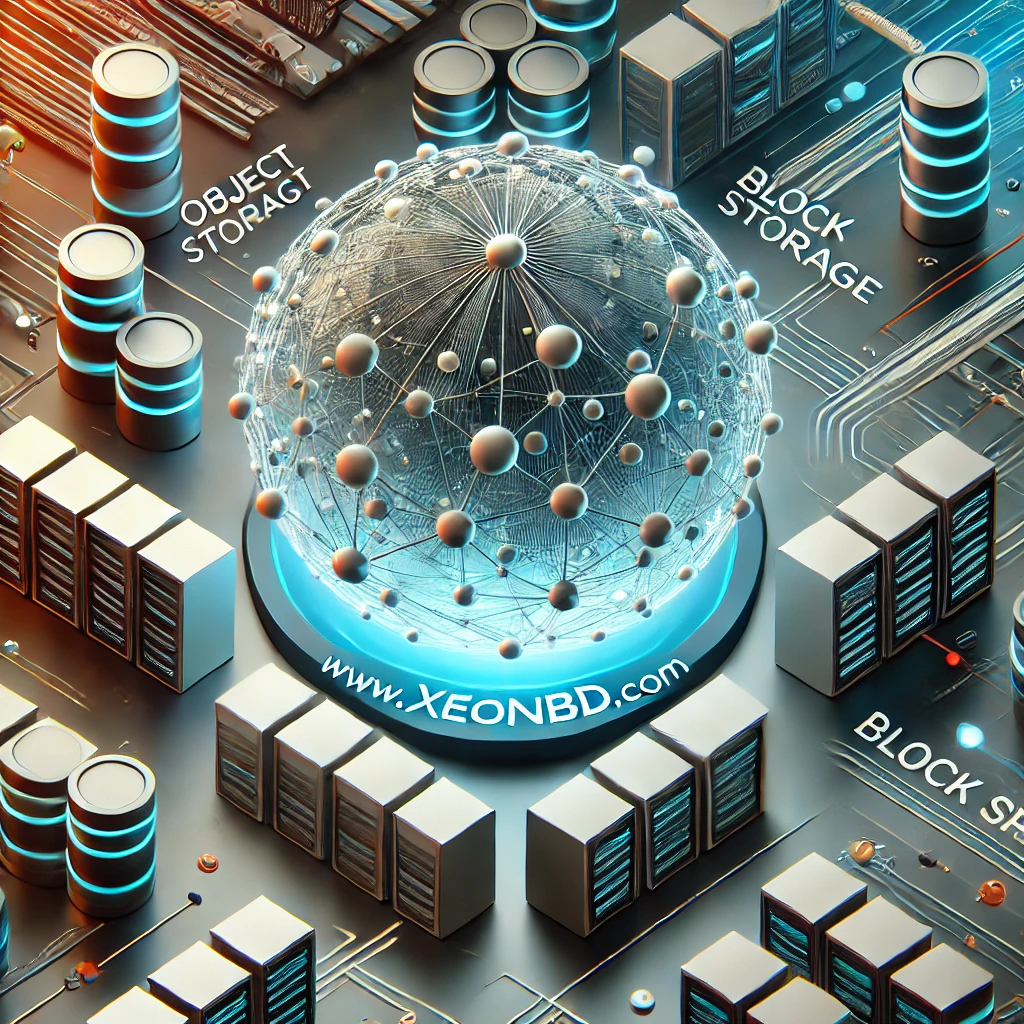Hello, if you use an IMAP connection with Outlook 2010 and you’ve created additional folders outside of Outlook, you may have trouble seeing these new folders. In order to view your new folders in Outlook, you will want to subscribe to those folders. In this tutorial, we’ll walk you through the process of subscribing to an email folder in Outlook 2010.
Please go through the following steps,
- Start by opening Outlook 2010 on your computer.
- In the navigation pane, right click the email account (e.g. you@yourdomain.com).
- In the right click menu, choose IMAP Folders.
- In the IMAP Folders pop-up window, click the Query button.
- In the list of folders that appears, choose the folder you want to subscribe to and click the Subscribe button. (If you have more than one folder you want to subscribe to; hold down the Ctrl key on your keyboard, click each folder, and then click the Subscribe button).
If you have any trouble viewing all of your IMAP folders, you can update the list in Outlook:
- Right click the email account
- Choose Update Folder List.
- Repeat steps 1-5 in the section above to subscribe to any folders as needed.
Your newly subscribed folders should now be visible under your email account in Outlook 2010.