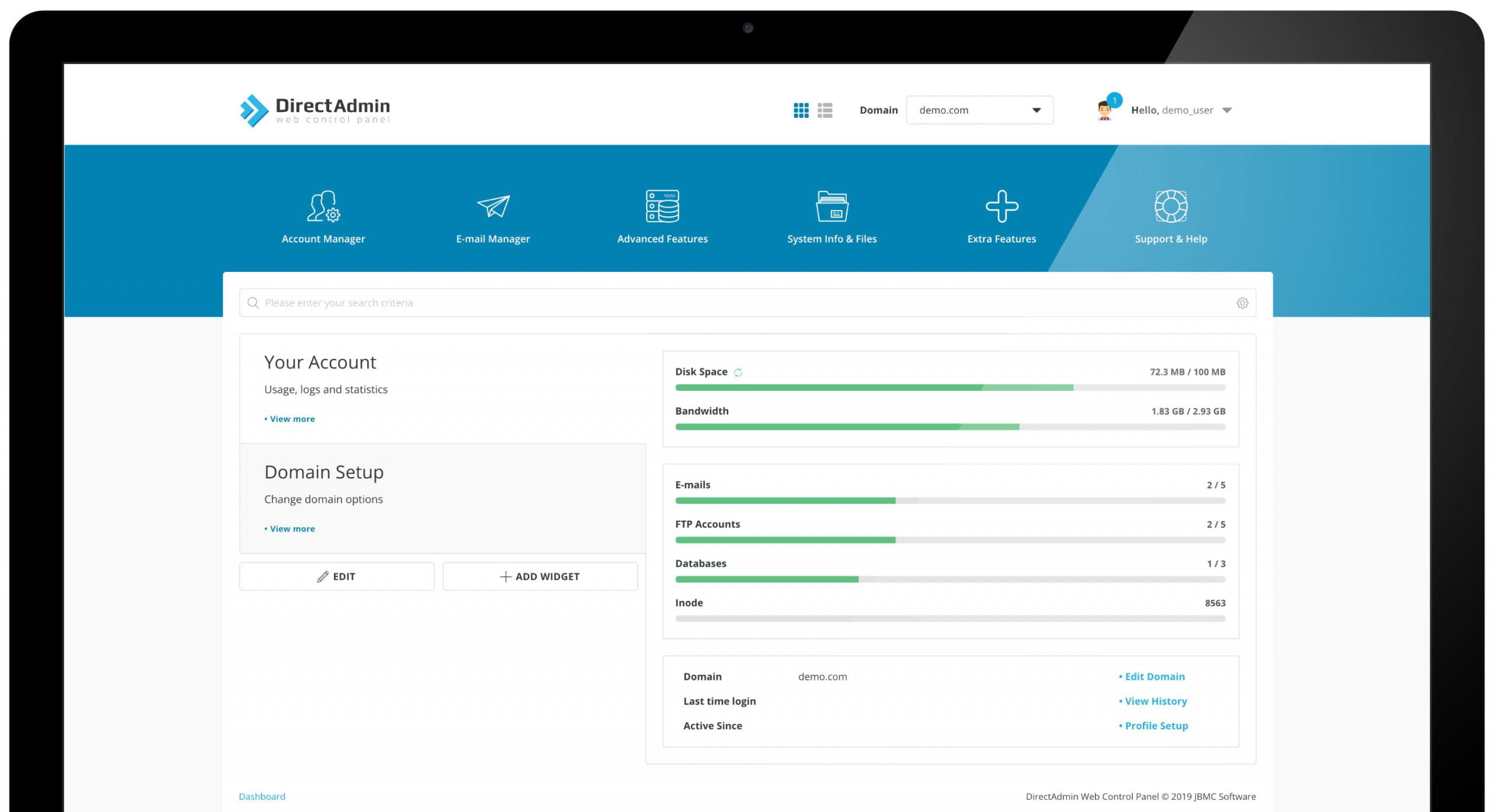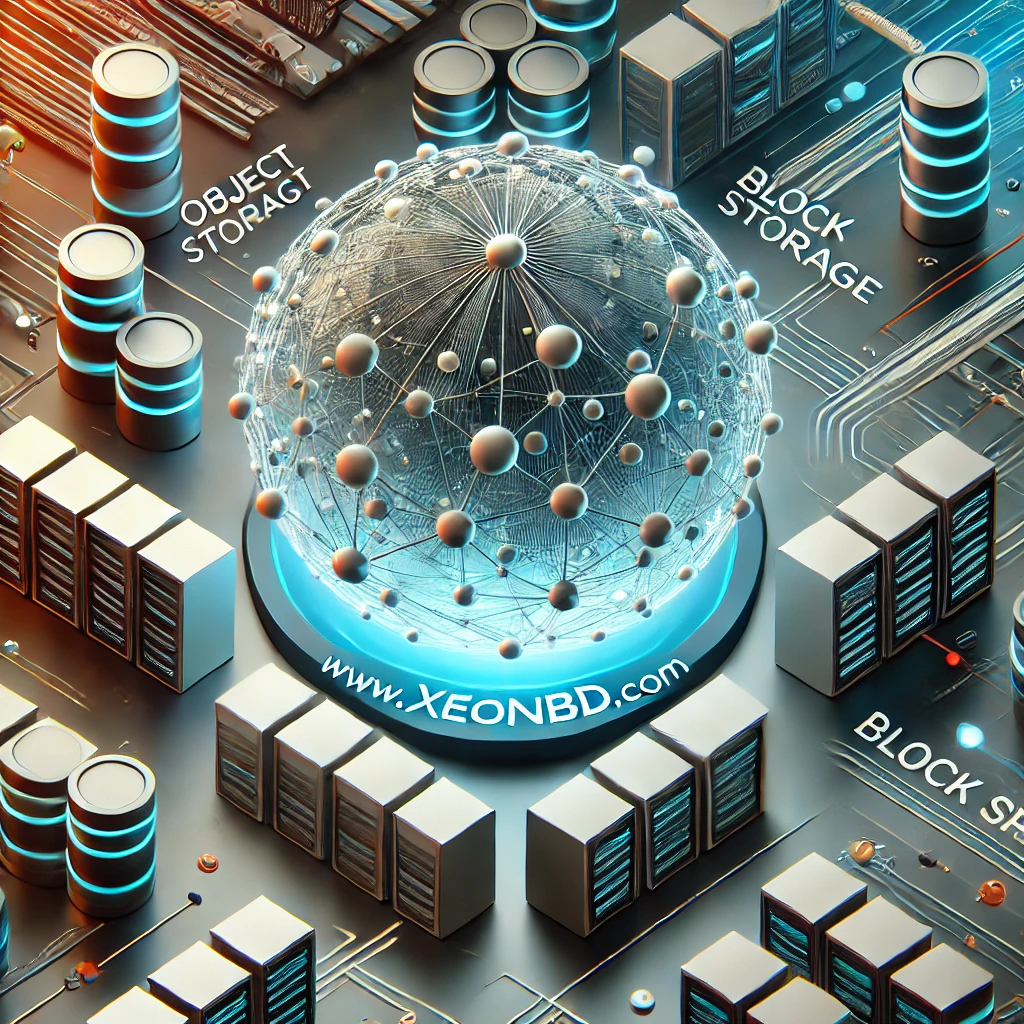Direct Admin Reseller Hosting Panel and How It Works
Direct Admin is a web-based hosting control panel that is designed to make the administration of websites easier and more efficient. The software is configurable to enable reseller and shared web hosting from a single instance. You can use it to manage user accounts, databases, email accounts, domains, DNS records, security, and more.
This article will show how to create and assign a package to a user and other user-friendly features in the Direct Admin Reseller Hosting control panel.
- Create Package :
As a reseller, you have to create a package for your user. Some steps are given below to create a user:
- To log in Direct Admin control panel first visit https://your-domain.com:2222 or https://IP-address:2222 or https://server-hostname:2222. Then enter a valid user name, and password.
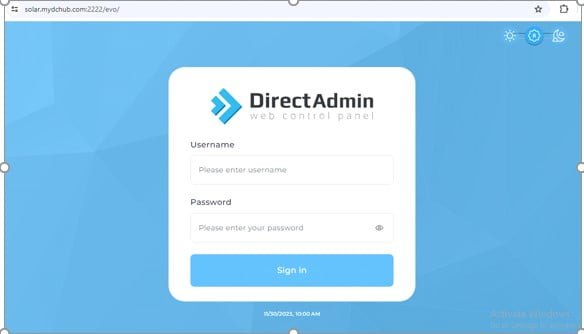
- Go to menu > select “account manager” > select “reseller” and choose packages.

As a reseller, you have to create a package by following this step:
- Go to menu > select “account manager”> select “reseller” and choose “manage user packages’’

- After click on “manage user packages” you will show the following interface. Just click on “add package”.

When creating a package as a reseller, it’s necessary to assign packages such as bandwidth, disk space, email accounts, MySQL databases, SSL, and PHP, etc.
- Assign a bandwidth limit (MB to Unlimited)
- Assign disk space (MB to Unlimited)
- Number of creating domain/subdomains
- Number of email accounts, MySQL database

- Access PHP, SSL, Corn Jobs
- Create the package name and then click the save button to save all the changes.

- Create a User
As a reseller, if you need to create a user account then follow the steps:
- Choose reseller> “Account Manager” > “Add New User”.

- Enter the required information (as username, email, password, domain, package) and click on the “SUBMIT” button to confirm the request.

- Click on “Send Email Notification” to send the account information to the above-specified email
Address through email.
- After completing the process “close”

- How to Create an Email:
As a user, if you need to create an email account then follow the steps:
- Go to menu > choose “user” > select “email Accounts” .
- Then click on the (+) sign to “create an account”
- Give a user name, Generate a strong password, and also set email quota/limit
- Then click on “Create account”


- When you create an account, you have to remember your password.
- If you forget your username or, password, you will change your username or password by clicking the (+) sign of your exact email account as below.

- Login to your webmail URL with Your domain name/webmail (like: example.com/webmail) and login with your username and Password.

- How to install free SSL:
To install a free SSL certificate for a domain:
- Go to Control Panel > choose “user” > select “Account manager” > select “SSL certificate”.
- Choose “Get an automatic certificate from ACME Provider and select a domain name”.

- Click on “Force SSL with https redirect” and “save”
- After saving the process a domain has to be added on “Automated SSL certificates Information”.

- How to check the Disk Usage of every User
To check the disk usage of every user, here are the steps:
- Go to control panel > choose “user” > select “system info & Files” > go to “site summary”.
- Here are the statistics reports of a user (like-domain statistics, user statistics, account configuration).
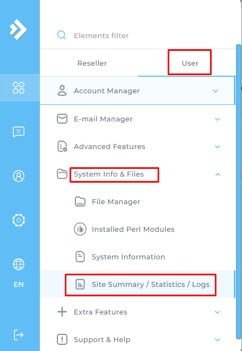

- How to manage the DNS of every User
In order to manage or add DNS records for a user, you need to follow the steps below:
- Go to control panel > Choose user > select “account manager” > select “DNS management”.
- From DNS management you have to click on “add records” to add (NS, A, MX records etc).


- How to install WordPress on Direct Admin
In a Direct Admin panel a user has to follow some steps to install WordPress as below:
- Go to Control Panel> choose user> select “softaculous app installer”> click on “WordPress”.
- After arriving on the WordPress page “install”


- Use File Manager on Direct Admin
In a Direct Admin panel a user or a reseller has to use a file manager to manage their files:
- Go to control Panel> select “system Info & files”> select “file manager”.
- Then in “public_html” folder, all important files are placed here.

9.Extra Features on Direct Admin
As a reseller, there are some extra features on direct admin control panel:

As a user, there are some extra features on Direct Admin control panel: