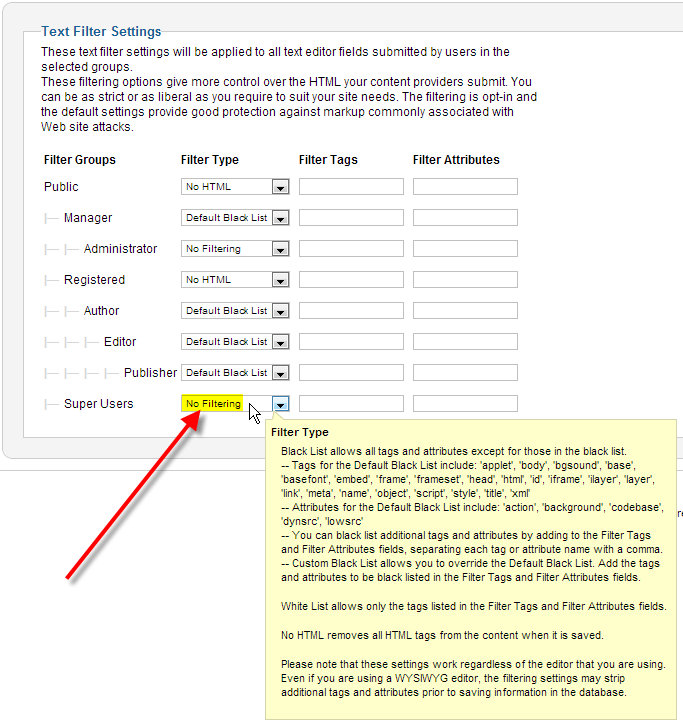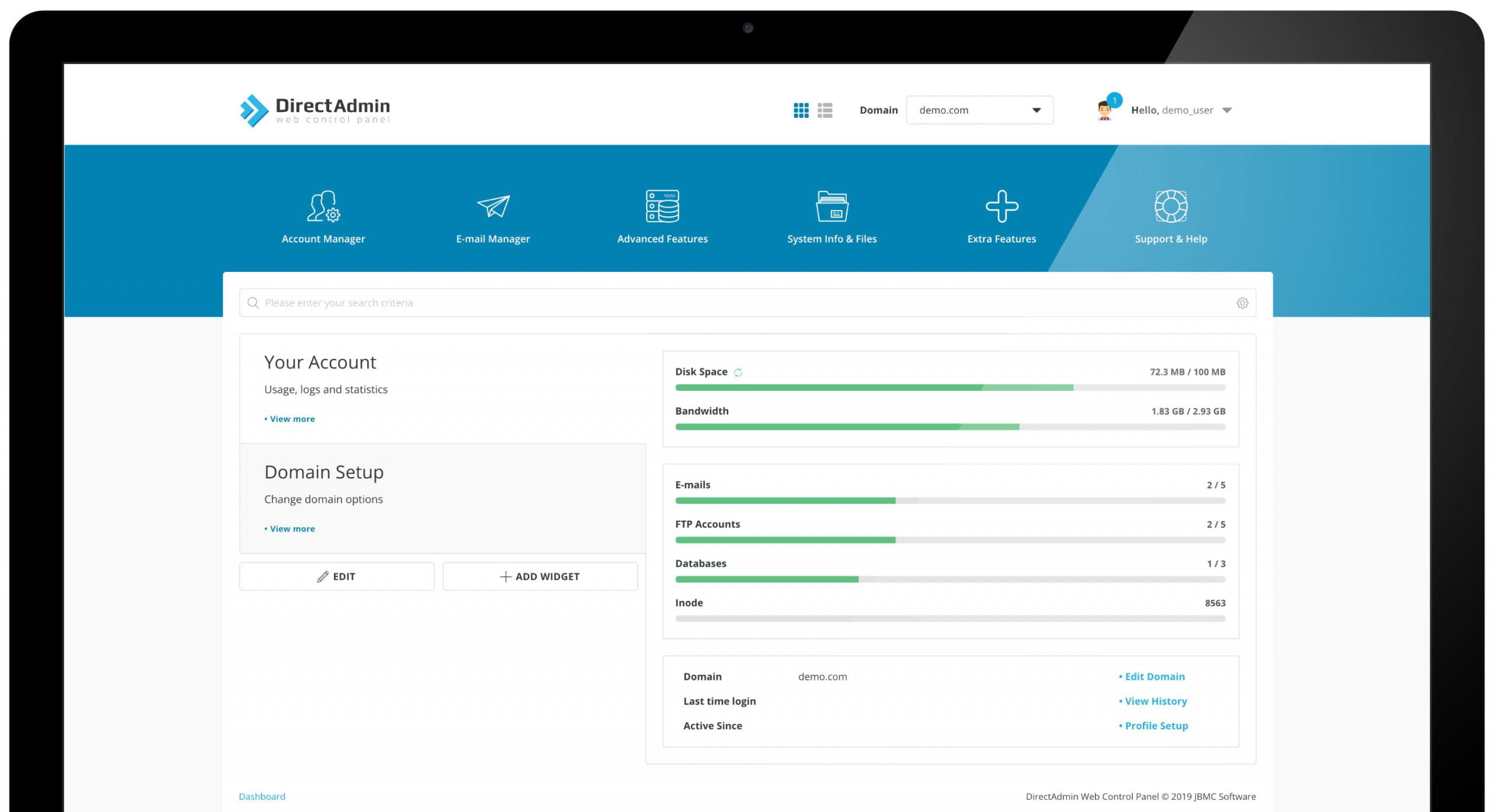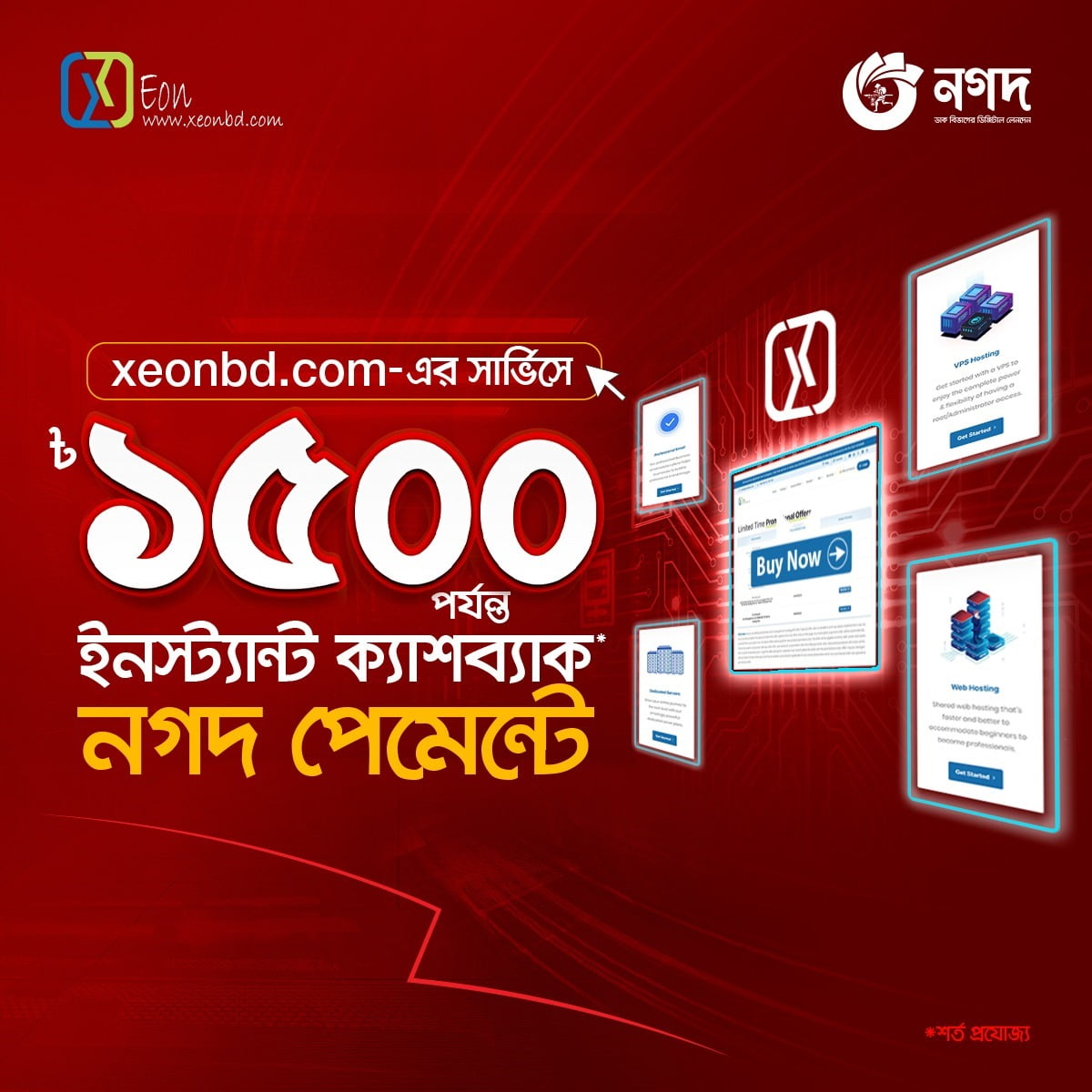The default settings in the Joomla 2.5 article editor will strip iframe tags out of the page. If you’re having trouble inserting an iframe to Joomla’s article, this is most likely why. Removing iframes from articles is done as a security measure for your hosting account and your site visitors, as it attempts to prevent any hidden iframes (or visible iframes for that matter) that could potentially load a malicious website.
One way to prevent the stripping of these iframes to is update your editor’s settings to allow the iframe. These steps vary by editor, and in this article, we’ll show you how to allow iframes within Joomla 2.5’s default TinyMCE editor.
We’ll also show you how to allow an iframe via the global text filters section of Joomla.
Allow iframes with TinyMCE editor
Step 1.?Log into your Joomla 2.5 Admin
Step 2. In the top menu, hover over Extensions and click Plug-in Manager
Step 3. From the Select Type filter, choose editors
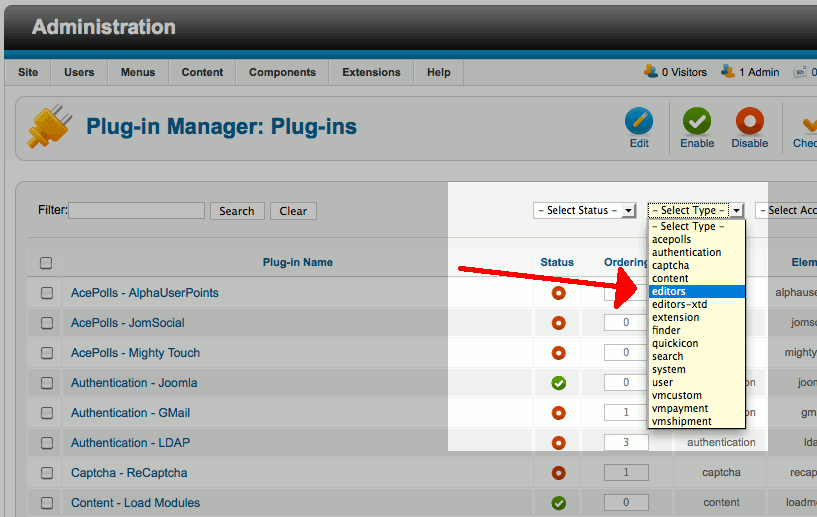
Step 4. From the list of editors, click on Editor – TinyMCE
Step 5. From the list of Basic Options, remove iframe from Prohibited Elements?

Step 6. Click Save in the top right menu. Now that you have removed iframes from the prohibited elements setting, you can add iframes to your articles and they should not be taken out.
Allow iframes with global text filters
Step 1. In the top menu, hover over Site and click Global Configuration
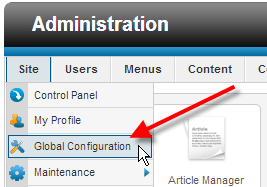
Step 2. Click on the Text Filters tab
Step 3. For your Super Users select No Filtering from the drop-down