WHM Reseller Limits Administration or CloudLinux LVE for Reseller is one of the important topics for our shared hosting server’s WHM based reseller users. As all our Shared WHM based Reseller hosting has a certain limitation (CPU, Physical Memory, I/O, Number of Processes, Entry process, etc.) by LVE since 2017.
What is LVE?
How WHM Reseller Limits can be helpful for my reselling business?
LVE is a kernel-level technology developed by our partner CloudLinux team. The technology has common roots with container-based virtualization and uses cgroups in its latest incarnation. It is lightweight and transparent. The goal of LVE is to make sure that no single website can bring down a whole shared web server.
We have covered this topic earlier in detail in another blog post called “LVE or Lightweight Virtual Environment“, you can read the details LVE from that post by clicking here.
WHM Reseller Limits are also set from the LVE so that no other users are affected by a noisy user. The concept is developed by our partner CloudLinux OS that when a user hits the limit, you can upsell them to a higher level or better plan without moving them to another server. Furthermore, by creating hosting packages based on resource utilization and flexibility features you could completely change your pricing policy and save old customers while attracting new ones. As a result of this expanded offering, you could increase profits using the WHM Reseller Limits option.
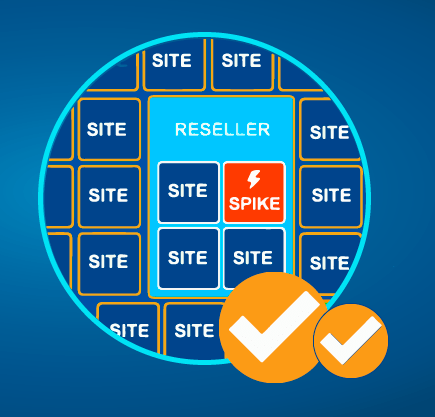
LVE Manager for Reseller
All our WHM based shared reseller hosting plan users are provisioned under LVE and LVE Manager access available on their WHM as shown below
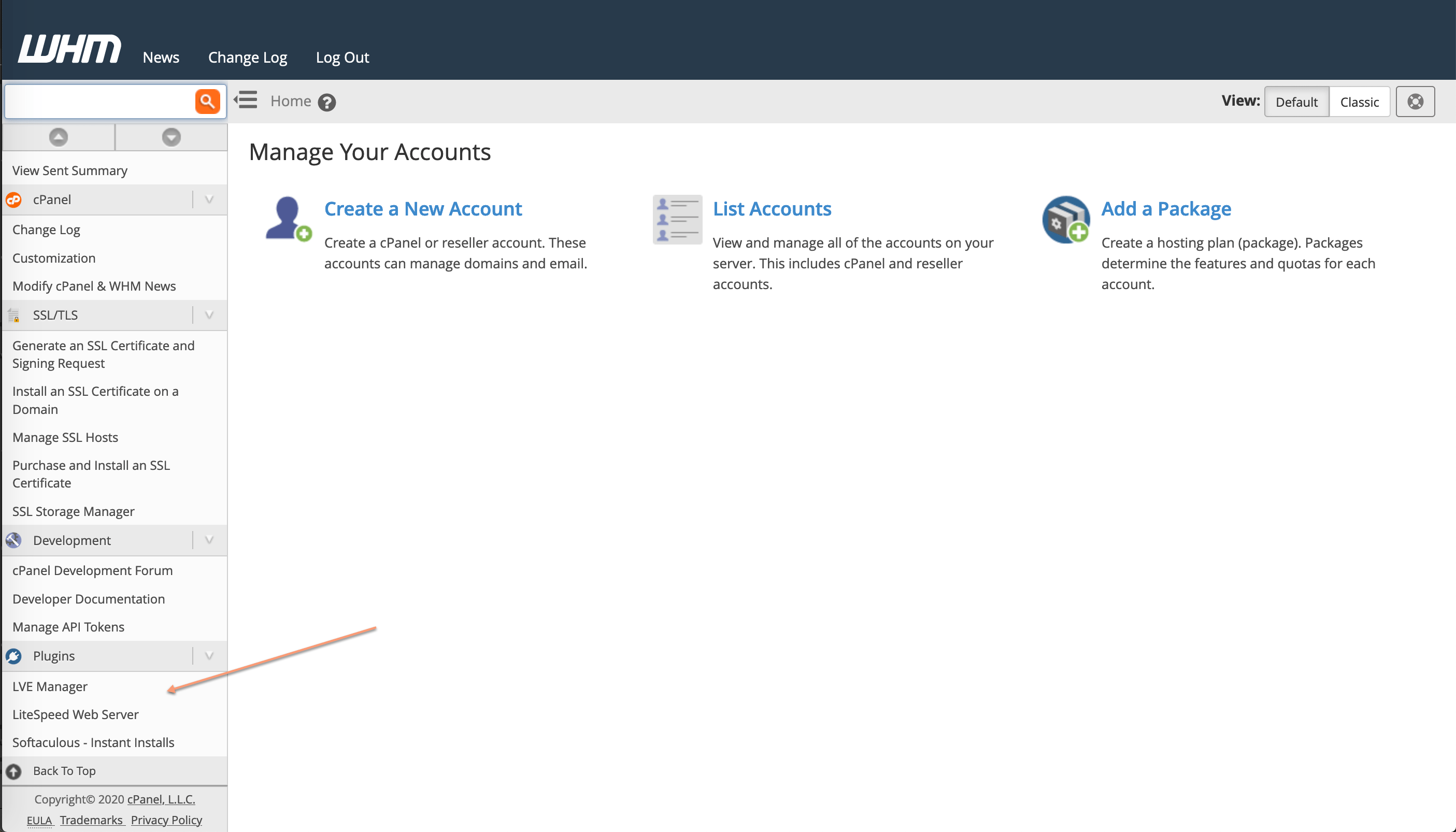
if show how you are unable to find the option on your WHM, please contact our support team and they will grant you the access to LVE manager
If you will go to that LVE Manager option you will get a screen as attached below

In the rest of this article, we will try to give you a short brief regarding the different options that you will get under your LVE Manager of your WHM.
Current Usage
At the current usage tab, you will get the current reseller usage consumption which is used to refresh automatically as per your preference settings.
From the pencil icon of the action column of the table, you can adjust the speed, memory, IO, IOPS, PNO, EP etc on the fly.
Historical Usage
At the historical usage tab, the reseller will be able to find or generate different time interval graphs according to the end user’s actual usage against the limit that the reseller user is having on their WHM’s Reseller Limit.

Users
At the users tab, the reseller will be able to find the list of all its end users they are having under their reseller hosting account with the limit that set for specific users as well as you can view the graph of usage for the specific user clicking on the clock icon under the actions column.
As a reseller, if you would like to change any limit value of any specific user you can change it from this place, just click on the pencil icon under the action column to do it.
But remember any value change on this option will override the value that you may set within the Packages tab of the LVE manager. So, if you will change any package value that will not reflect on the user limit that limit has been changed using this Users tab.

Statics
At the statics tab, the reseller will be able to filter/generate statics using the different filtering options.
Eg. given below

Options
At the options tab, email notifications for different tabs can be configured thus if any fault is detected from the server side an email will send to the reseller or to their end users in a periodic manner as per the preference set using this options tab.

Packages
At the packages tab, you can allocate or distribute your WHM Reseller Limits resource to the packages that you are offering to your end-user.
Eg. you have a reseller package subscription with a limit of CPU: 1 Core Limit, Physical Memory: 1 GB, Entry Processes: 20, Number of Processes: 100, IO: 20 MB/s which means your total allocation is as follows:
Speed = 1 Core CPU Limit = 100%
IO = 20 MB/s
PMEM = Physical Memory = 1 GB
EP = Entry Process = 20
NPROC = Number of Porcess = 100
Now, while distributing the WHM Reseller Limits subscribed resources of your package make sure you are not crossing any value more than your subscribed resources. As you may be able to set more value than your subscribed resource value but from the server side, you will never have the resources more than your subscribed plan. So, ultimately an oversold resource value will affect all your end users
XeonBD runs CloudLinux‘s LVE and Imunify360 on all of our shared cPanel servers. To check the details of our shared cPanel, reseller, VPS and Dedicated Server plan please visit https://www.xeonbd.com




