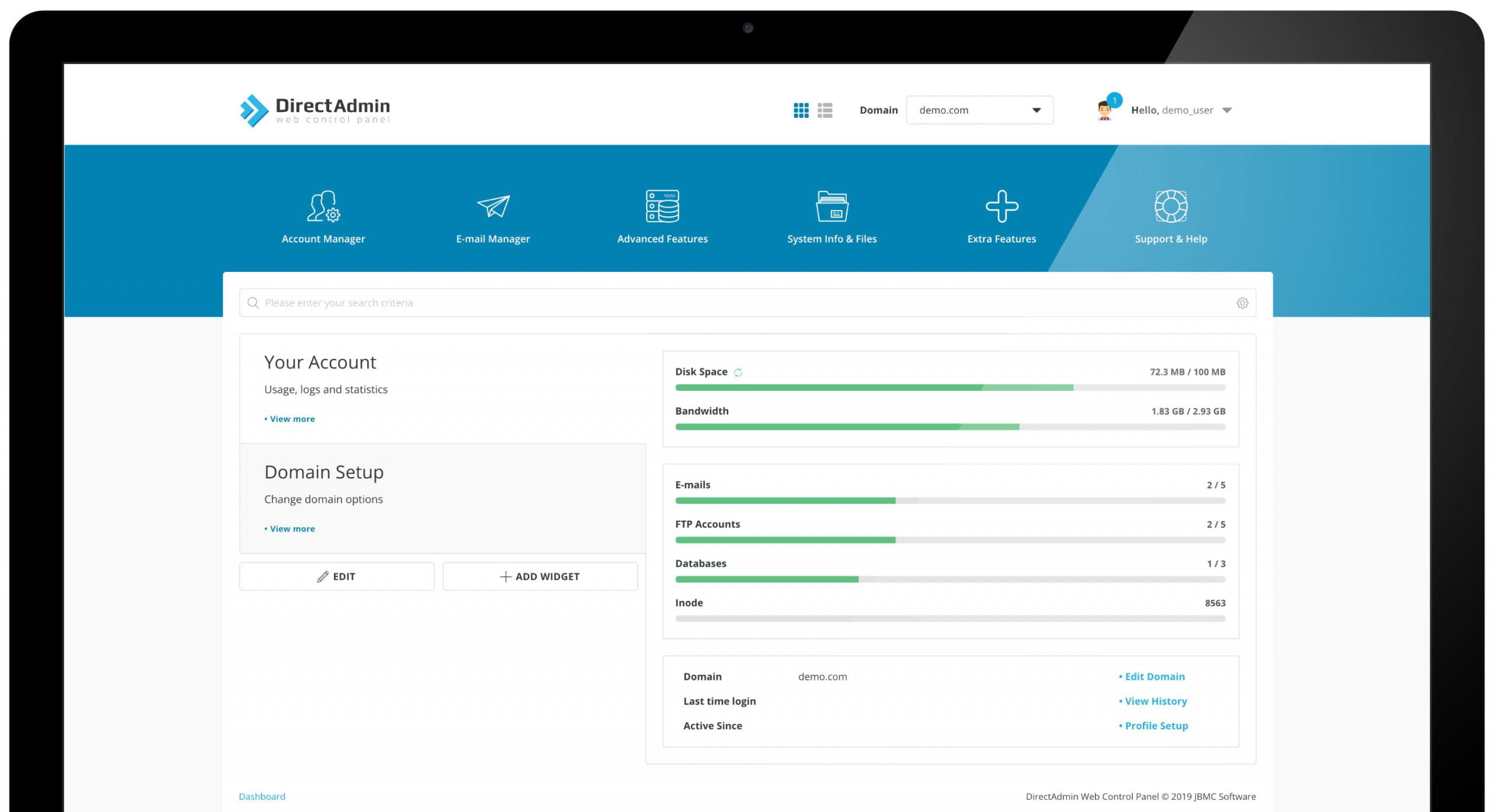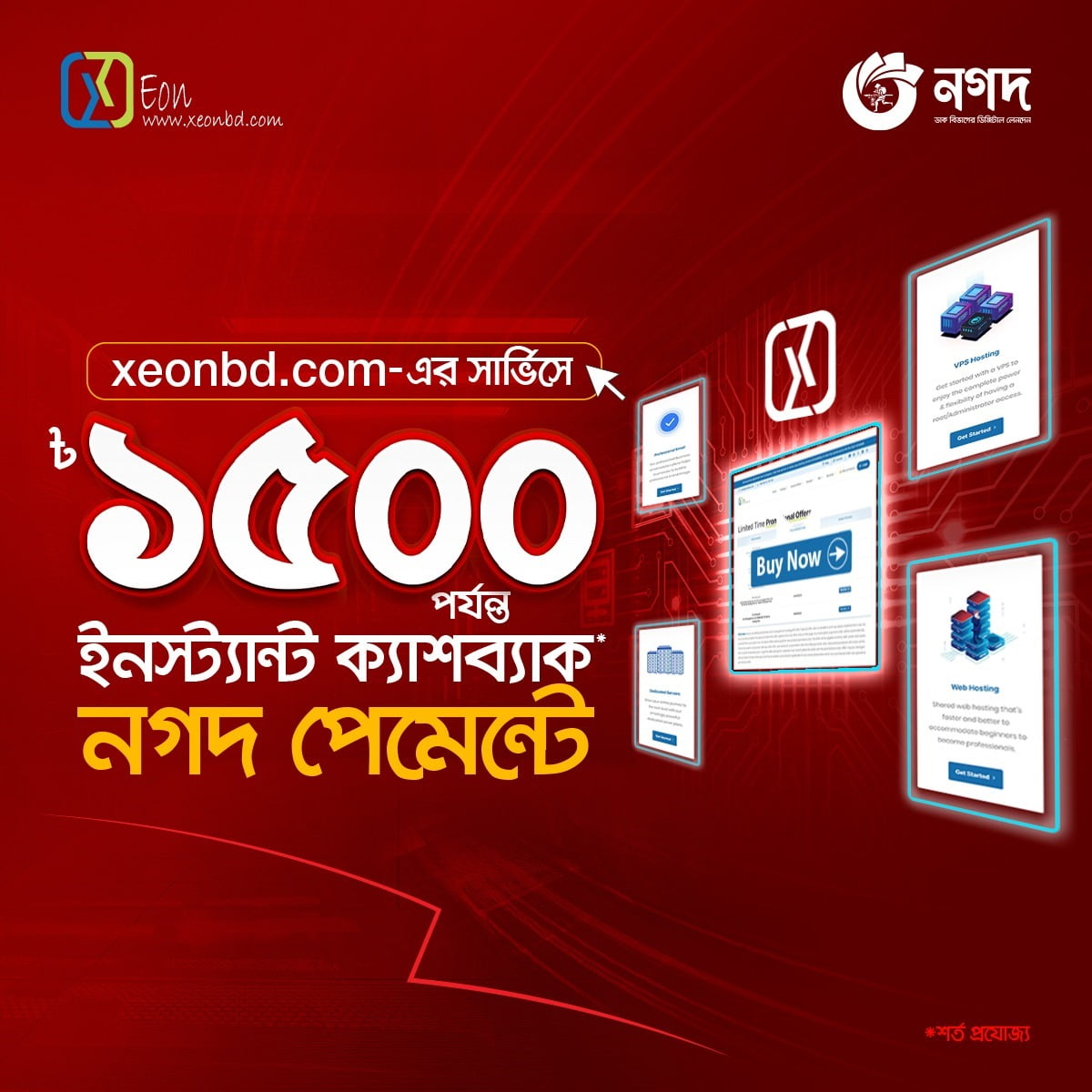Allowing e-mail to build up in an account can lead to many troublesome issues like low disk space, sudden domain quota problems, and more. This article will cover several options that are available to remove those old messages and get your e-mail running smoothly again.
Starting Off On The Right Foot
One of the best ways to keep an eye on your e-mail account’s size is to make sure you are seeing what the server sees every time you use it. If you are using an e-mail client that is installed on your local computer such as Outlook or Thunderbird then that client is configured to check your e-mail using either POP3 or IMAP.
From a support perspective XeonBD normally recommends that customers use IMAP instead of POP3 because you see what the server sees. IMAP essentially “mirrors” the contents of your e-mail account on the server so you will always be looking at what is being stored. The downside to IMAP is that not all clients will download all the data, so reading a message when not able to get online can be limited depending on the e-mail application’s configuration.
If you are currently using POP3 e-mail and would like to switch to IMAP the easiest method is to set up a new e-mail application to access the same account using IMAP, then use the original e-mail application to forward all the old locally stored messages to the same address (essentially sending the old messages to yourself).
For more information on these two options please see the KB article IMAP vs POP3 E-Mail.
Another way to accomplish the same basic goal without using any e-mail client at all is to use webmail…
Checking Your E-Mail With Webmail
Webmail is a quick and easy way to get to your e-mail on the server without having to set up or install a local e-mail client on your computer.
To log in to your account using webmail you can use one of two different shortcuts:
- http://domain.com/webmail
- http://webmail.domain.com
Where domain.com is the name of your domain.
Once you are logged in to your e-mail account you will be able to select multiple messages using the checkboxes and delete them at the same time. These changes will be reflected in any e-mail client that uses IMAP to view your e-mail because the webmail interfaces also utilize IMAP to access the server.
The Final Option: Delete and Recreate the Account
Sometimes e-mail accounts can reach a size where all you want to do is destroy it and start over. Before you can proceed make sure you have all the messages off the server that you want to keep (you can forward them to a different email address for temporary storage).
Once you are sure you have everything out of the account that you need, log in to your domain’s cPanel interface and delete the account. After the account has been removed you can recreate it as a new account and it will have a blank inbox.