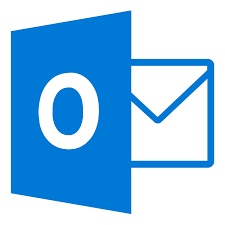To set up an email account in Microsoft Outlook 2016, you need to follow these steps.
Step #1: Add or Edit the Email Account
A. To set up a new email account, open Outlook 2016 and click File in the top left corner.
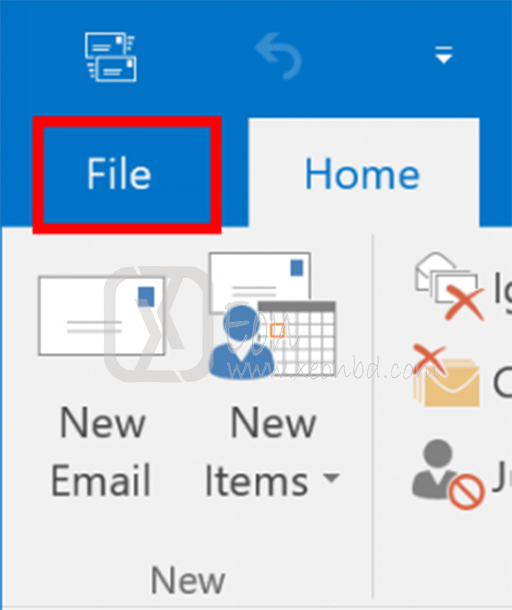
B. Click Add Account option.
Step #2: Manual Setup for a New Email Account
A. To set up New Email Address, click on Manual setup or additional server types.

B.Then click Next.
Step #3: Choose Email Account Type
A. Select POP or IMAP Option.

B.Then click Next.
Step #4: Modifying an Existing Account
A. For an existing account, click on Account Settings and then click on Change Account Option.

B. To change the account type, you need to add a new account of the desired type (POP3 or IMAP).
Step #5: Configure Account Settings

A. You need to fulfill these fields which are given below:
- Your Name
- Email Address
- Account Type IMAP normally is preferable.
- Incoming mail server
- Use mail.yourdomainname.com for non-SSL Settings.
- Use the server’s hostname as like host.yourdomainname.com for SSL Settings.
- Outgoing mail server (SMTP)
- Use mail.yourdomainname.com for non-SSL Settings.
- Use the server’s hostname as like host.yourdomainname.com for SSL Settings.
- User Name
- Password
- Require logon using Secure Password Authentication (SPA) used for cPanel Servers.
Step #6: Configure Outgoing Server Settings
A. Click More Settings option, and choose the Outgoing Server tab.

B. Click on My outgoing Server (SMTP) requires an authentication option. Use the same settings as my incoming mail server will be enabled.
Step #7: Configure Ports in Advanced Internet Email Settings

Standard (Non-SSL) IMAP Settings | Standard (Non-SSL) POP3 Settings |
|---|---|
| Incoming server (IMAP) is port 143 | Incoming server (POP3) is port 110 |
| Use the following type of encrypted connection is “None” | This server requires an encrypted connection (SSL) is not checked |
| Outgoing server (SMTP) is port 25 | Outgoing server (SMTP) is port 25 |
| Use the following type of encrypted connection is “None” | Use the following type of encrypted connection is “None” |

Secure (SSL/TLS) IMAP Settings | Secure (SSL/TLS) POP3 Settings |
|---|---|
| Incoming server (IMAP) is port 993 | Incoming server (POP3) is port 995 |
| Use the following type of encrypted connection is “TLS” | This server requires an encrypted connection (SSL) is checked |
| Outgoing server (SMTP) is port 465 | Outgoing server (SMTP) is port 465 |
| Use the following type of encrypted connection is “TLS” | Use the following type of encrypted connection is “TLS” |
Step #8: Test Settings
Click the Next button to make a connection to the server & test the configuration.
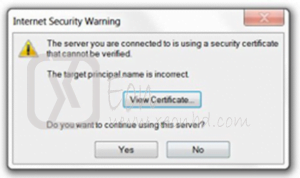
Bonus for IMAP Users
When connecting to your email server using the IMAP protocol, you have the ability to choose the specific mail folders to which you want to subscribe.To do this, right-click on your email account’s Inbox in Outlook 2016 (some older versions of Outlook may require you to right-click on the email address itself) and then select IMAP Folders from the popup list.

Then Click on Query Button to get the current list of the email accounts from the server. When the list has been downloaded from the server, you will see each of your account’s folders on the server listed in the All tab.

You can manage your folder subscriptions by clicking the Subscribe or Unsubscribe buttons. Click the Apply button to finish the process.
XeonBD is the largest low cost and reliable reseller web hosting provider in the industry and provides business-class reseller web hosting for any growing web hosting business. XeonBD has reseller web hosting plans on both Windows and Linux platforms.
XeonBD’s Linux shared cPanel/WHM Linux web hosting plan from our USA data center can be found at http://www.xeonbd.com/hosting-reseller and the shared cPanel/WHM Linux web hosting plan from our owned data center in Bangladesh can be found at http://www.xeonbd.com/hosting-reseller-economic
XeonBD’s Windows shared Plesk Reseller web hosting plans from the Bangladesh data center (BDIX) can be found at http://www.xeonbd.com/hosting-reseller-windows
With XeonBD’s every reseller web hosting plan, a domain reseller panel with accounting software and API for domain reseller panel comes absolutely free of cost with no additional fee. Just deposit your fund and you are ready to register your domains from your deposited fund whenever you want. You can learn more about XeonBD’s domain reseller plan at http://www.xeonbd.com/domain-reseller
You can reach team XeonBD anytime by clicking here or give a direct call (during weekdays 10:00 AM to 06:00 PM, GMT +06:00) at +880-1977-936623 or +88-02-8101735.